Elective Schedule Monitor
Monitor theatre bookings to optimise utilisation and manage your elective surgery waiting list
Location in SystemView: SystemView > Explore > Surgery > Elective Schedule Monitor
In this article:
- What it is
- Why it matters
- How to use it
- How it works
- How it helps you
- Best practices
- FAQs / Troubleshooting
What it is
The Elective Schedule Monitor displays all upcoming theatre sessions for the next six weeks, showing how much of each session is booked, overbooked, or still available. It helps scheduling and booking teams identify open theatre time and provides suggestions of patients who could be booked to maximise utilisation.
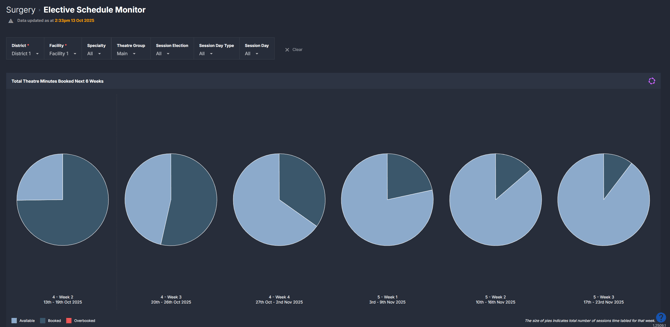
Why it matters
Increase theatre efficiency and improve waiting list management.
- Proactively fill unused theatre time: Identify available minutes and potential patients to book.
- Improve chronological management: Prioritise bookings for patients closest to breaching target treatment dates.
- Enhance transparency: View overbooked, fully booked, and available sessions in a single glance.
- Support planning and reporting: Use visual insights to track how booking completeness changes week to week.
How to use it
Filter to focus your view
Use the drop-down filters at the top of the component to refine the display:
- Specialty: Filter results to show sessions for a specific surgical specialty.
- Theatre Group: Filter to see Main or Other theatres only. Other theatres may include procedure rooms or endoscopy suites.
- Session Election: Refers to the specific procedure identified on the surgery waiting list item. This is based on the session template and may vary by facility.
- Session Day Type: Filter to see All, Weekday, or Weekend sessions only.
- Session Day: Filter to sessions on a specific day of the week (Monday–Sunday).
💡 Tip: The component updates hourly, so changes made to bookings in your source system are reflected quickly.
Explore theatre booking completeness
| Tile name | What it shows |
| Total Theatre Minutes Booked Next 6 Weeks | Displays total theatre minutes booked across all sessions for the current and next five weeks, highlighting remaining available time. Selecting a week opens a detailed weekly view. |
| Theatre Minutes Booked | Provides a weekly breakdown of individual theatre sessions by day, with visual cues for overbooked (red) and underbooked sessions. Clicking a session opens detailed session data. |
| Session Booking Details (expanded view) | Appears after selecting a session. Lists booked patients and suggests potential patients who could fit within the remaining time based on procedure length and treatment urgency. |
💡Tip: Hover over the pie charts to view booked proportions and overbooked or remaining minutes.
ℹ️ Note: The Potential Booking List is based on treat by dates and estimated procedure duration, using data from the Operating Times › component.
How it works
The component links theatre sessions with the elective surgery waiting list by surgeon code and available operating time. It automatically identifies patients whose estimated procedure time fits within the remaining session time, sorted by their clinical urgency and target treatment date.
Calculation logic
- Booked minutes = Sum of all procedure durations within each session.
- Available minutes = Total allocated session time – booked minutes.
- Potential bookings list = Waiting list patients with estimated durations fitting remaining time, prioritised by treat by date.
How it helps you
- Optimise theatre use: Identify and fill unused session time to reduce idle theatre capacity.
- Improve chronological management: Target patients most at risk of breaching recommended timeframes.
- Enhance visibility: Quickly see which sessions are overbooked or underbooked.
- Support operational planning: Analyse booking patterns and overbooked trends across six weeks.
- Coordinate effectively: Align booking officers, schedulers, and clinicians around accurate session data.
Best practices
How often should I use it
| What to do | How often | Who should do it | Why it helps |
| Review upcoming sessions for available time | Daily | Booking & Scheduling Officers | Keeps theatres efficiently filled. |
| Check for overbooked sessions | Daily | Theatre Managers | Supports operational readiness and capacity planning. |
| Review potential patient booking list | Weekly | Elective Surgery Coordinators | Ensures timely bookings of patients nearing target dates. |
Pair with these components
- 🔗 Waiting List > Risks & Projections: Review projected breaches to prioritise bookings.
- 🔗 Waiting List > Operating Times: Understand average procedure durations used to estimate patients fit for unbooked time.
- 🔗 Waiting List > Patient List: Identify which patients are next in line to book.
Tips for success
- Use hover details to quickly view booked vs available minutes.
- Select a session to access patient-level booking details and suggestions.
- Filter by theatre group or session type for targeted scheduling.
- Monitor upcoming weeks to identify theatres with free time in the coming weeks so you can prioritise where to schedule additional patients.
❓FAQs / Troubleshooting
Q. How can I tell if a session is overbooked?
A. Red indicators on the pie charts show overbooked sessions. Hover to view how many minutes the session is overbooked by.
Q. How does SystemView determine potential patients to book?
A. The list matches available session time with waiting list patients based on procedure duration estimates from the Operating Times › component and prioritises those closest to their target treatment date.
Q. Why can’t I see some theatre sessions or bookings?
A. Some environments may not display all session, patient or procedure details if source system mappings are incomplete. Contact your local SystemView administrator if this occurs.
