Surgery Waiting List > Patient List
See every patient on your surgical waiting list in one place.
Location in SystemView: SystemView > Explore > Surgery > Waiting List > Patient List
In this article:
- What it is
- Why it matters
- How to use it
- How it works
- How it helps you
- Best practices
- FAQs / Troubleshooting
What it is
The Patient List is a detailed, patient-level table showing every person on your surgical waiting list -both booked and unbooked. It allows you to filter, export, and analyse your waiting list to support booking decisions, manage risks, and meet treatment timeframes.
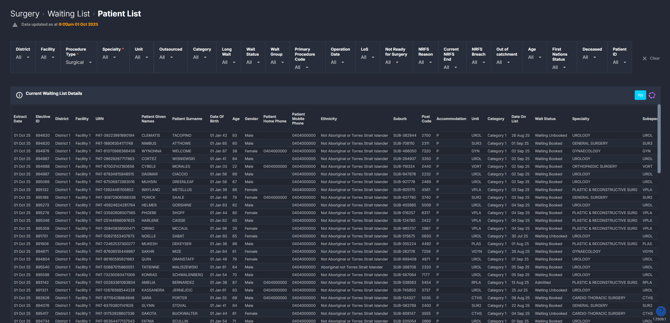
Why it matters
Turn waiting list data into clear next steps.
Managing waiting lists requires knowing exactly who is waiting, when they are due, and where risks may emerge. The Patient List makes this possible by giving you:
- A single source of truth for every patient waiting for surgery.
- Flexible filters to drill into specialty, doctor, urgency category, and booking status, and more.
- Exportable data for deeper analysis in Excel.
- Save filtered views for booking decisions and auditing.
- A way to identify high-priority patients, including urgent or high-risk cases.
How to use it
Filter to focus your view
The Patient List includes one of the most comprehensive filter sets in SystemView, allowing you to narrow your view to the patients you want to see.
-
Procedure Type: Surgical, Non-Surgical, Endoscopy.
-
Surgical = procedures reportable to the Department of Health.
-
Non-Surgical = procedures not reportable to the Department of Health.
-
Endoscopy = reported separately but available for monitoring.
-
-
Specialty: focus on a particular surgical specialty.
-
Outsourced: identify patients who are planned to be treated outside your hospital.
-
Category: view by urgency category (1, 2, or 3).
-
Long wait: highlight patients who have already breached or are close to breaching their recommended treatment timeframe.
-
Wait status: see patients who are booked, unbooked, or not ready for surgery.
-
Wait group: group patients by waitlist segment for easier analysis.
-
Primary procedure code: filter by the specific procedure code from your source system.
-
Operation date: show patients who are booked for surgery on a particular date.
-
Length of stay (LoS): filter by the expected length of stay following surgery.
-
Not ready for surgery (NRFS): include or exclude patients flagged as not ready.
-
Out of catchment: identify patients who live outside your hospital’s usual catchment area.
-
Age: filter patients by age group to understand demographic mix.
-
Deceased: find patients flagged as deceased in your source system who still appear on the list.
-
Patient ID: search for an individual patient by their unique identifier.
💡Tip: You can apply multiple filters at once (e.g., Specialty + Category + Wait status) to create highly targeted patient lists.
Explore your patient list
This component only contains a single table - but it’s one of the most powerful in the Surgery domain. The Patient List gives you a complete, detailed view of every patient on your waiting list. The list is always sorted in order of priority, showing the next patient due for surgery based on urgency category and treat-by date.
This level of detail allows you to slice and filter the data for planning, auditing, or risk management. The table can then be exported into Excel or saved into MyLists › for ongoing use.
| Tile name | What it shows |
| Current Waiting List Details | A detailed table of all patients on the surgical waiting list. It includes over 50 columns of information, such as patient demographics, clinical category, booking status, treat-by dates, procedure details, doctor, and more. |
💡 Tip: SystemView only displays the first 20 or 100 patients at a time. Export the Patient List to Excel to unlock the full view of every patient on your waiting list. See How do I export? › for step-by-step instructions.
How it works
The Patient List is a direct extract of your surgical waiting list at patient level. Data updates daily from your hospital’s source system. You can export the table to Excel or save filtered lists into MyLists for repeat use.
How it helps you
- Identify who to book next: The table is auto-sorted to show the next patient due for surgery, based on urgency category and treat-by date.
- Manage cancellations: Find booked patients for today/tomorrow and prioritise those with “Booked in Time” status (with clinical review).
- Audit data accuracy: Use filters such as “Deceased,” “Out of catchment,” or “NRFS” to check for potential data errors and maintain an accurate waiting list.
- Highlight urgent cases: Filter to Category 1 to view urgent or high-risk patients.
- Manage NRFS patients: Separate patients flagged as not ready for surgery, while also keeping track of them to ensure they are booked as soon as they become ready.
Best practices
Once you’ve used the filters to zero in on the exact patients you need, the next step is to save that view into a MyList › workbook in your Interact › space of SystemView.
This is where the Patient List and MyLists work hand in hand. By saving filtered views into MyLists, you create a live, reusable view of the same patients that updates automatically, saving you the effort of reapplying filters each time - just open your MyLists workbook and you’re ready to act!
Most users quickly find that MyLists become their go-to tool for bookings and audits, with the Patient List serving as the starting point to set them up.
See How to create a MyList › for instructions on how to get started.
How often should I use it
| What to do | How often | Who should do it | Why it helps |
| Review upcoming booked patients | Daily | Booking officers, Theatre managers | Manage cancellations and theatre planning |
| Check Category 1 patients | Daily | Clinicians & Nurse Consultants | Ensure urgent cases are scheduled on time |
| Export patient lists to Excel | Weekly | Waitlist managers, admin teams | Manage bookings, monitor backlog and run local reports |
| Check NRFS patients | Monthly | Admin teams | Keep track of patients who are not ready for surgery and ensure they are scheduled once they become ready |
| Audit waiting list | Monthly | Waitlist managers, admin teams | Identify and correct data errors to keep the list accurate |
Pair with these tools
-
🔗 Waiting List > End of Month: Use alongside the Patient List to connect end of month planning and reporting with patient-level detail.
-
🔗 Waiting List > Trends: Track demand and pressure at a high level, then drill down into the Patient List for individual cases.
-
🔗 Interact > MyLists: Save filtered Patient Lists into MyLists for live, reusable patient groups. This saves time and supports ongoing bookings, audits, and follow-up without reapplying filters each time.
Tips for success
-
Save filtered views into MyList workbooks for faster, ongoing use.
-
Combine multiple filters (e.g., Category + Wait status + Specialty) to target exactly the patients you need.
-
Use the Long Wait filter to quickly identify patients at risk of breaching their target treatment time.
-
Export to Excel if you need the full list beyond what is shown on screen.
-
Regularly audit using filters such as NRFS, Out of catchment, Deceased to keep the list accurate.
❓FAQs / Troubleshooting
Q: Who should be booked next?
A: The Patient List is always sorted by the next patient in line for surgery, based on urgency category and treat-by date. Use the Wait status filter to focus on unbooked patients.
Q: What if I need to cancel operations at short notice?
A: Export the Patient List and filter by operation date (e.g., today or tomorrow). Patients booked “in time” (≥15 days before breach) are usually considered first, but always confirm with a clinical review.
Q: How do I find out if any patients on the list are deceased?
A: Apply the Deceased filter in the component or export the Patient List to Excel and filter the column. Patients flagged with “Y” indicate deceased records - use this to audit and clean your waiting list.
Q: Are Not Ready for Surgery (NRFS) patients included?
A: Yes. NRFS patients appear by default but can be filtered out or viewed separately with the NRFS only option. Saving an NRFS view into a MyList makes it easier to track them until they are ready to be booked.
Q: How can I audit my waiting list for errors?
A: Use filters such as Deceased, Out of catchment, Long wait, or NRFS to identify possible data issues. Exporting to Excel gives you the full dataset for deeper checks.
