Bed Capacity Monitor
Stay in control of your hospital’s open beds in real time.
Location in SystemView: SystemView > Explore > Beds > Bed Capacity Monitor
In this article:
What it is
The Bed Capacity Monitor allows bed managers to view and adjust the number of open beds across all inpatient wards in real time.
You can easily modify ward capacity, enter reasons for changes, and immediately see these updates reflected across other SystemView components such as Ward View › and Inpatient Flow Monitor ›.

Why it matters
Instantly adjust and record bed availability to match real-world conditions.
The Bed Capacity Monitor gives users the flexibility to update and control bed numbers directly from one central place. It helps you:
- Quickly increase or reduce open bed numbers to match operational needs.
- Keep data consistent across all SystemView components instantly.
- Maintain visibility over total and open capacity for every ward.
- Ensure transparency with recorded reasons and staff identifiers for every change.
How to use it
Filter to focus your view
Use the filters along the top of the component to refine your view:
- Division: View beds for a particular division or service.
- Ward Type: Choose between Physical or Virtual wards.
- Group: Filter by Main or Other ward groups.
- Type: Toggle between Standard or Special Purpose beds.
- Ward: Focus on a single ward.
Monitor and update capacity
The central Bed Capacity Table displays each ward’s:
- Total Capacity: editable field showing the maximum number of beds the ward can support
- Current Occupancy: number of currently occupied beds
- Open and Available Beds: editable field showing how many of those beds are currently staffed and operational
- Change Reason: drop-down menu to record the reason for any change
To update capacity:
- Locate the ward you wish to adjust.
- Edit the Total Capacity and/or Open and Available Beds values as needed.
- Select a Change Reason from the drop-down menu.
- Click Save.
Changes take effect immediately and are recorded with your name, date, and time.
These updates also flow through to related components such as Ward View, Inpatient Flow Monitor, and Length of Stay Trends, ensuring consistent capacity data across the platform.
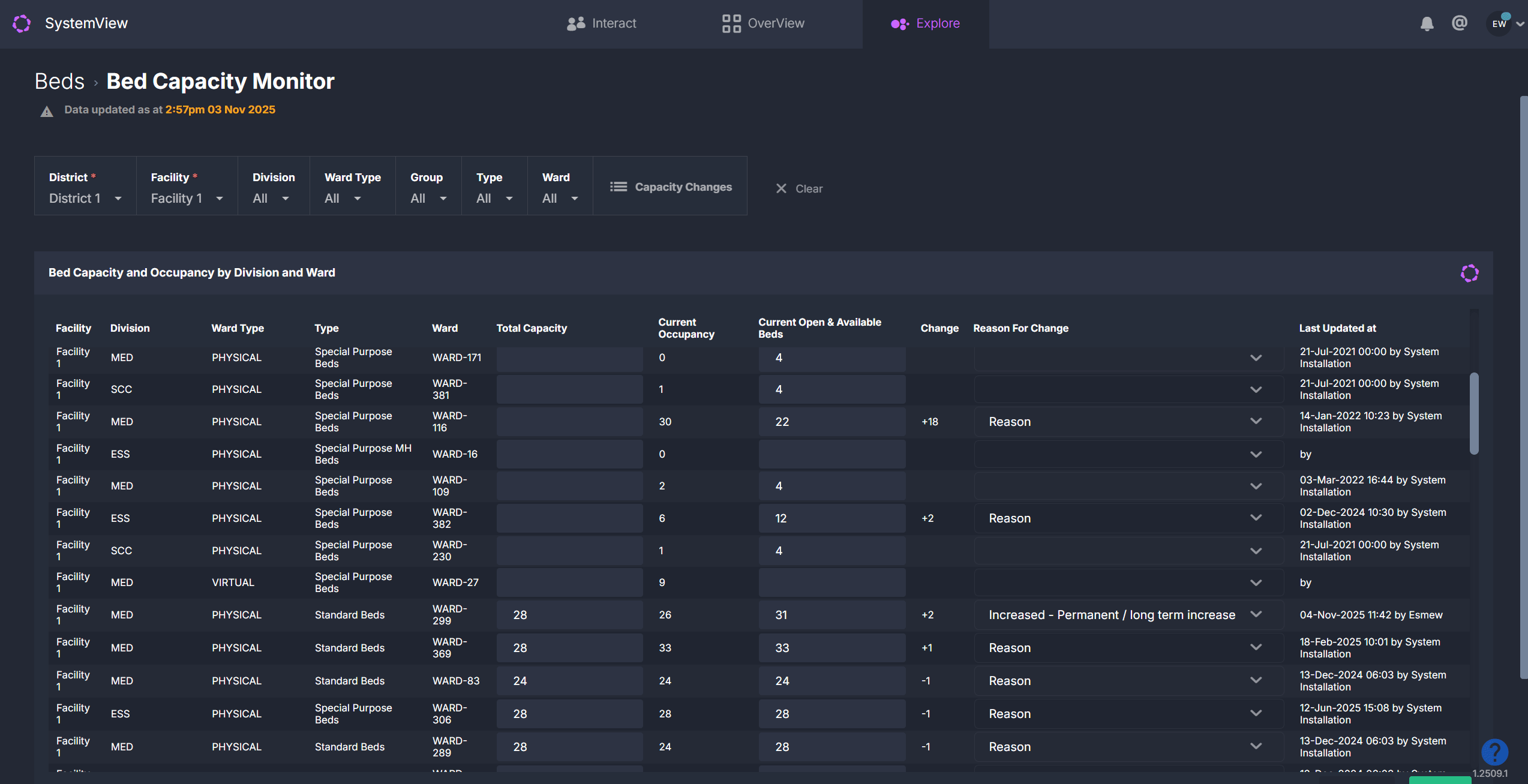
💡 Tip: Changes made here update SystemView only, they do not alter data in your hospital’s source systems. This allows you to model and visualise capacity changes without affecting live operational data.
View recent capacity changes
Select the Capacity Changes button to open a list of all recorded edits.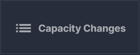
This includes:
- The ward and division affected
- Previous and updated bed numbers
- Reason for change
- Date and time modified
- User who made the change
This audit log provides transparency for operational and management reviews.
ℹ️ Note: Some SystemView environments include an additional table in this component called Wards with Free Beds, which visually highlights wards that currently have available capacity.
How it works
The Bed Capacity Monitor is directly linked to SystemView’s live bed data. When a capacity change is saved, SystemView recalculates and updates affected metrics, such as occupancy and flow, across other SystemView components and connected dashboards. This ensures all teams are working with the most accurate and current information.How it helps you
- Update capacity instantly: Modify open or total bed numbers in seconds.
- Stay aligned across teams: Real-time changes update throughout SystemView.
- Improve audit traceability: Every change is logged with user and timestamp.
- Plan proactively: Maintain an accurate picture of available and staffed capacity.
- Simplify daily workflows: Manage all ward capacity updates from one component.
Best practices
How often should I use it?
| What to Do | How Often | Who Should Do It | Why It Helps |
|---|---|---|---|
| Review open and total bed numbers | Daily |
Bed Managers, Ward NUMs | Ensures live capacity reflects operational status. |
| Update bed capacity when opening or closing wards | As required | Bed Managers, Ward Staff | Keeps SystemView aligned with real-world conditions |
| Review Capacity Changes list | Weekly | Nurse Unit Managers, Flow Coordinators | Maintains transparency and data integrity. |
Pair with these components
- 🔗 Ward View: See how updated bed capacity affects ward-level occupancy.
- 🔗 Inpatient Flow Monitor: Monitor how changes impact hospital-wide flow.
- 🔗 LoS Trends & Ward Dynamics: Understand if patient stay durations contribute to bed pressure.
Tips for success
- Both Total Capacity and Open and Available Beds are editable. Update both when staffing or funded capacity changes.
- Always include a Change Reason for audit and clarity.
- Check the Capacity Changes list regularly to review recent updates.
❓FAQs
Q. What’s the difference between Total Capacity and Open Beds?
A. Total Capacity represents the total number of beds that a ward can support, while Open Beds are those currently staffed and available for patient use.
Q. Do these updates affect other SystemView components?
A. Yes, once saved, all changes immediately update other components such as Ward View, Inpatient Flow Monitor, and Length of Stay Trends.
Q. Do these updates impact my source system?
A. No, updates made in the Bed Capacity Monitor are local to SystemView only.
They don’t change data in your hospital’s source systems (e.g., patient administration or bed management systems).
Instead, these adjustments refresh the data displayed across SystemView components, helping users model current capacity scenarios or operational changes without affecting live hospital systems.
