Outpatients Demand & Activity
See if your clinics have enough appointments to meet upcoming demand.
Location in SystemView: SystemView > Explore > Outpatients > Demand & Activity
In this article:
What it is
The Outpatients Demand & Activity component allows you to understand the balance between new appointment delivery and new appointment demand, from both scheduled and unscheduled pathways.
It shows how many new patients are expected to need appointments over the next 13 weeks and compares this to how many appointments your team is currently delivering.
This helps you see whether your specialty or clinic has enough capacity to meet demand, or if more appointments are needed to stay on track.
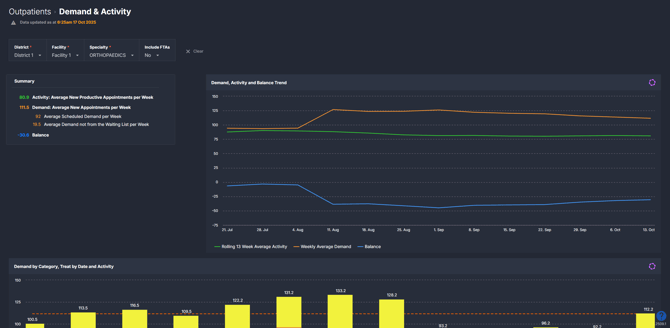
Why it matters
Balance demand before backlogs build.
- See if your team’s capacity matches the number of new patients expected.
- Adjust clinic templates before demand rises or falls.
- Use data to explain where extra support or sessions might be needed.
- Track balance over time to keep services on track.
How to use it
Filter to focus your view
Use the filters to focus on your area of interest:
- Specialty: focus on referrals for a particular outpatient specialty.
- Include FTAs/DNAs: choose whether to include failed-to-attend appointments in the activity numbers.
- When set to Yes, the component counts all booked new appointments, even if the patient didn’t attend.
- When set to No, it only counts appointments that were actually attended.
💡 Tip: The Include FTAs/DNAs filter helps you see whether your specialty would meet demand if everyone attended their appointments and FTA/DNA rates were reduced.
Explore key demand and activity metrics
The Demand & Activity component includes three tiles that work together to help you understand how well your specialty is keeping up with new patient demand.
They show your overall balance, highlight demand and activity trends, and help identify where future pressure may occur.
| Tile name | What it shows |
| Summary | Gives a quick snapshot of your specialty’s overall balance. It shows the average weekly demand, average weekly activity, and whether you’re currently in balance (or how far from balance you are). |
| Demand, Activity and Balance Trend | Displays a line chart showing how demand and activity compare each week over the last 13-weeks. This helps you spot patterns, for example, whether activity is keeping up with rising demand or falling behind. |
| Demand by Category, Treat by Date and Activity | Breaks demand down by urgency or referral category and shows how many patients are due to be treated over the next 13 weeks. This view highlights where pressure is building and which categories are contributing most to demand. |
💡 Tip: Look at the Balance in the Summary tile for a quick answer to “Are we meeting demand?”. A negative balance means you’re not meeting demand — the number shown is how many extra appointments your specialty would need each week to catch up.
How it works
SystemView looks at the past 13 weeks of appointment activity and predicts how many new patients will need appointments in the next 13 weeks. It also reviews the current waiting list to see when patients are due for an appointment based on their triage category.
By comparing these two data sources, the component shows whether your team is keeping up with demand or falling behind, helping you plan capacity and manage waitlist pressure more effectively.
Calculation logic
- Average Demand per Week = average of scheduled and unscheduled demand from the last 13 weeks.
- Scheduled demand = new patients who were booked from the waiting list.
- Demand not from the waiting list = patients who were booked directly into a clinic without first being on the waiting list (for example, internal or ED referrals).
- Average Activity per Week = average number of new productive appointments from the last 13 weeks.
- Balance = demand minus activity.
ℹ️ Note: The Demand & Activity component only includes new appointments - not review appointments.
How it helps you
- Plan capacity early: Spot shortages before long waits occur.
- Adjust clinic templates: Add or remove appointment slots as demand changes.
- Support backlog recovery: See if your specialty can stay balanced while clearing older patients.
- Use data to support resource planning: Clearly show how stretched your service is and provide evidence for business cases or leadership discussions about clinic capacity and staffing needs.
Best practices
How often should I use it
| What to do | How often | Who should do it | Why it helps |
| Check demand vs activity balance | Weekly | Outpatient Manager, Specialty Lead | Keeps capacity in line with expected demand. |
| Review upcoming 13 weeks of demand | Fortnightly | Bookings Admin, Outpatient Manager | Helps plan clinics and resources ahead of forecast changes. |
| Review any negative balance | Monthly | Clinical Directors, Specialty Leads | Helps prevent backlog or long waits. |
Pair with these components
- 🔗 Waiting List > Patient List: Review which patients are currently waiting and confirm booking order or readiness for scheduling.
- 🔗 Waiting List > Risks & Projections: Identify patients most at risk of waiting too long and compare risk levels with your current demand balance.
- 🔗 Clinic Effectiveness > New & Review Appointments: Check if your mix of new and review slots supports demand and helps prevent backlog.
- Clinic Effectiveness > New Appointments Not from the Waiting List: Understand how many new appointments are being booked directly (not from the waiting list) and how this affects your overall demand balance.
Tips for success
- Use the Balance metric as your key indicator of demand pressure.
- If your service is in balance but still has long waits, focus on getting through the backlog of overdue patients.
- Keep an eye on Demand Not from Wait List to track unexpected appointments and referrals.
- Use this component regularly to keep your specialty aligned with real demand trends.
Want a detailed breakdown?
If you’d like a more detailed look at every filter, chart, and tile in this component, you can download the Outpatients Demand & Activity Guide below.
📎 Download: Outpatients > Demand & Activity Guide
❓FAQs
Q. How do I know if I need more appointments?
A. Check the Balance in the Summary tile. If it’s negative, that number shows how many extra appointments you’d need each week to meet demand.
Q. Why are some patients shown as ‘Demand not from Wait List’?
A. These are patients who weren’t on the outpatient waiting list at the start of the week - often internal or ED referrals.
Q. My service is in balance but still has long waits. Why?
A. It means your current demand and activity are aligned, but older patients are still waiting. Focus on clearing the backlog while keeping balance steady.
