Outpatients Waiting List > Patient List
See every patient on your surgical waiting list in one place.
Location in SystemView: SystemView > Explore > Outpatients > Waiting List > Patient List
In this article:
- What it is
- Why it matters
- How to use it
- How it works
- How it helps you
- Best practices
- FAQs / Troubleshooting
What it is
The Outpatients Patient List is a detailed, patient-level table showing every person on your outpatient waiting list - both booked and unbooked. It is the most detailed view in the Waiting List group, allowing you to filter, export, and save tailored lists for bookings and auditing.
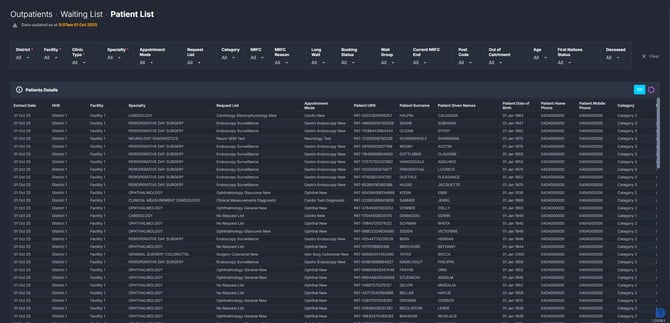
Why it matters
Turn waiting list data into clear next steps.
The Patient List is the foundation for day-to-day outpatient waitlist management. It helps you:
- Access one centralised table of all patients referred to Outpatients.
- Use powerful filters to drill down to exactly who you need to see.
- Export or save filtered views for booking decisions and auditing.
- Identify long waits, overdue referrals, or patients not ready for care.
How to use it
Filter to focus your view
The Patient List includes one of the most comprehensive filter sets in SystemView, allowing you to narrow your view to the patients you want to see.
-
Clinic Type: Specialist and Other
-
Specialist = clinics that are reportable to your Department of Health (e.g., consultant- or registrar-led clinics)
-
Other = non-reportable clinics (e.g., allied health or nurse-led)
-
-
Specialty: focus on referrals for a particular outpatient specialty.
-
Appointment Mode: filter by the mode of appointment for booked patients (e.g., face-to-face, telehealth).
-
Request List: view referrals from specific clinic or subspecialty lists.
-
Category: view by urgency category (1, 2, or 3).
-
NRFC: identify patients marked as Not Ready for Care.
-
Long Wait: highlight patients who have already breached or are close to breaching recommended timeframes.
-
Booking Status: see patients who are booked or unbooked for an appointment.
-
Wait Group: group referrals into segments such as Booked long wait or Unbooked long wait.
-
Post Code: filter by the patient’s residential postcode.
-
Out of Catchment: identify referrals from patients whose postcode sits outside your hospital's usual catchment area.
-
Age: filter patients by age group.
-
Deceased: find patients flagged as deceased in your source system who still appear on the list.
-
Patient ID: search for an individual patient by their unique identifier.
💡Tip: Combine multiple filters (e.g., Specialty + Category + Long wait) to create highly targeted lists.
Explore your patient list
This component only contains a single table - but it gives you a complete, detailed view of every patient on your waiting list. The list is always sorted in order of priority, showing the next patient due for an outpatient appointment based on urgency category and treat-by date.
This level of detail allows you to slice and filter the data for planning, auditing, or risk management. The table can then be exported into Excel or saved into a MyList for ongoing use.
| Tile name | What it shows |
| Patient Details | A detailed table of all patients on the outpatient waiting list. It includes over 50 columns of information, such as patient demographics, clinical category, booking status, treat-by dates, waitlist comments, referral source, and more. |
💡 Tip: SystemView only displays the first 20 or 100 patients at a time. Export the Patient List to Excel to unlock the full view of every patient on your waiting list. See How do I export from SystemView? › for step-by-step instructions.
How it works
The Patient List is a direct extract of your outpatient waiting list at patient level. Data updates daily from your hospital’s source system. You can export the table to Excel or save filtered lists into MyLists for repeat use.
How it helps you
- Identify who to book next: The table is auto-sorted to show the next referral due for an appointment, based on urgency category and treat-by date.
- Track long waits: Use the Booking Status and Wait Group filters to see booked and unbooked long wait patients.
- Audit data accuracy: Use filters such as Deceased, Out of Catchment, or NRFC to identify potential data errors and keep the list clean.
- Highlight urgent cases: Filter to Category 1 referrals to ensure high-priority patients are seen promptly.
- Manage NRFC patients: Separate patients flagged as not ready for care, while also keeping track of them to ensure they are scheduled once they become ready.
Best practices
Once you’ve used the filters to zero in on the exact patients you need, the next step is to save that view into a MyList › workbook in your Interact › space of SystemView.
This is where the Patient List and MyLists work hand in hand. By saving filtered views into MyLists, you create a live, reusable view of the same patients that updates automatically, saving you the effort of reapplying filters each time - just open your MyLists workbook and you’re ready to act!
Most users quickly find that MyLists become their go-to tool for bookings and audits, with the Patient List serving as the starting point to set them up.
See How to create a MyList › for instructions on how to get started.
How often should I use it
| What to do | How often | Who should do it | Why it helps |
| Review upcoming booked patients | Daily | Booking officers, Clinic managers | Manage cancellations and clinic planning |
| Check Category 1 patients | Daily | Clinicians & nurse consultants | Ensure urgent cases are scheduled on time |
| Export patient lists to Excel | Weekly | Waitlist managers, admin teams | Manage bookings, monitor backlog and run local reports |
| Check NRFC patients | Monthly | Admin teams | Keep track of patients who are not ready for care and ensure they are scheduled once they become ready |
| Audit waiting list | Monthly | Waitlist managers, admin teams | Identify and correct data errors to keep the list accurate |
Pair with these tools
- 🔗 Waiting List > Trends: See high-level referral additions, removals, and breaches over time, then drill into the Patient List for patient-level detail.
- Waiting List > Overview: Use alongside the Patient List to understand the overall size and makeup of your outpatient waitlist, while being able to check specific patients in detail.
- 🔗 Waiting List > Risks & Projections: Forecast long waits and breach risks, then return to the Patient List to see the actual patients behind those risks.
- 🔗 Bookings > Future Booked Appointments: Check upcoming outpatient bookings in context, then use the Patient List to identify unbooked or long-wait referrals to schedule next.
- 🔗 Interact > MyLists: Save filtered Patient Lists into MyLists for live, reusable referral groups. This saves time and supports ongoing bookings, audits, and follow-up without reapplying filters each time.
Tips for success
- Save filtered views into MyList workbooks for faster, ongoing use.
- Combine multiple filters (e.g., Specialty + Category + Booking Status) to target exactly the patients you need.
- Use the Booking Status filter to quickly identify booked and unbooked long wait referrals.
- Export to Excel if you need the full list beyond what is shown on screen.
- Regularly audit using filters such as NRFC, Out of Catchment, Deceased to keep the list accurate.
❓FAQs / Troubleshooting
Q: Who should be booked next?
A: The Patient List is always sorted by the next referral in line for an appointment, based on urgency category and treat-by date. Use the Booking Status filter to focus on unbooked patients.
Q: How can I see my long waits?
A: Use the Long Wait filter and select “Y” to view all overdue patients.
Q: Are Not Ready for Care (NRFC) patients included?
A: Yes. NRFC patients appear by default but can be filtered out or viewed separately with the NRFC only option. Saving an NRFC view into a MyList makes it easier to track them until they are ready to be booked.
Q: Are there deceased patients on my waiting list?
A: Apply the Deceased filter or export the Patient List to Excel and filter the column. A value of “Y” indicates deceased records - use this to audit and clean your waiting list.
Q: What does “Appointment Clinic Code” mean?
A: The Appointment Clinic Code refers to the specific clinic where a patient has been booked.
