Clinic Effectiveness > New & Review Appointments
Get a clear view of how efficiently your clinics are managing new and review appointments.
Location in SystemView: SystemView > Explore > Outpatients > Clinic Effectiveness > New & Review Appointments
In this article:
- What it is
- Why it matters
- How to use it
- How it works
- How it helps you
- Best practices
- FAQs / Troubleshooting
What it is
The New & Review Appointments component helps you understand the balance and productivity of new versus review appointments in your outpatient clinics. It highlights weekly trends, identifies where time is spent, and allows you to explore data right down to the patient level.
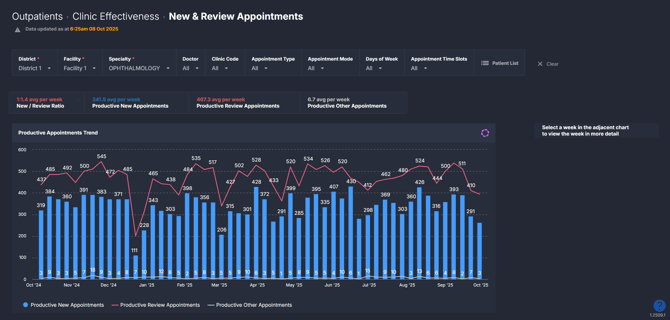
Why it matters
Track clinic balance, productivity, and trends with ease.
- Identify whether clinics are maintaining an optimal ratio of new to review appointments.
- Monitor trends in productive appointments and appointment types across time.
- Support service planning by understanding appointment flow by doctor and clinic.
- Drill down to patient-level detail for deeper insight and reporting.
How to use it
Filter to focus your view
Use filters to narrow your analysis to specific services or clinic contexts:
- Specialty: Select a clinical specialty to focus the view.
- Doctor: View appointments by individual doctor or resources.
- Clinic Code: Focus on a specific clinic or location.
- Appointment Type: Filter by new or review appointments.
- Appointment Mode: Distinguish between in-person, telehealth, or other modes.
- Days of Week: View data for selected clinic days.
- Appointment Time Slots: Narrow to specific times of day or session slots.
Explore appointment trends and productivity
The first page in this component gives a high-level overview of your selected filters.
| Tile name | What is shows |
| Summary Tiles | Snapshot of key metrics such as average productive appointments per week and new-to-review ratios. |
| Productive Appointments Trend | Trend of productive appointments over the past 12 months, helping identify variation in clinic activity. |
💡Tip: Add these to a MyHub › alongside other Clinic Effectiveness components tiles and charts to build a complete view of your outpatient activity.
Dive deeper into a selected week
Click into a week on the Productive Appointments Trend chart to explore more detailed trends and doctor-level patterns.
| Chart name | What it shows |
| Productive Appointments by Doctor | Breakdown of productive appointments by each doctor for the selected week. |
| Productive Appointment Schedule | Visual schedule of appointment distribution by day and time (AM or PM) |
| Appointments by Clinic | Comparison of new and review appointments across different clinics. *Only appears when you select a day and time slot on the Productive Appointment Schedule. |
| Productive Appointments Trend | Weekly trendline for productive appointments for the selected day and time slot (e.g., if you click Tuesday AM, it will show the last 12 months of Tuesday morning appointments). |
To return to the main overview, click Clear filters and return at the top of the component.
💡 Tip: Use the week drill-down view to identify which doctors or clinics are contributing to productivity shifts.
Explore patient-level insights
Click on the Patient List at the top of the component to explore appointment-level detail for the past 12 months or the selected week.
This list displays all productive (attended) appointments (excluding FTA/DNAs or cancellations). It also includes a column showing how many review appointments the patient has had in that specialty over the past 2 years.
This view is perfect for reporting or analysing patient data and can be easily exported to Excel for deeper review. See How do I export charts and tables ›.
How it works
The component uses data from booked and completed outpatient appointments, tracking productive appointments (those attended or completed i.e., checked in and checked out) across time.
When drilling down, it dynamically filters data for the selected week to reveal underlying clinic and doctor-level activity.
Calculation logic
-
Productive appointments = Completed appointments excluding DNAs/cancellations.
How it helps you
- Balance your clinics: Track new vs review appointment ratios to maintain throughput and manage demand.
- Spot performance trends: Identify dips or surges in productive appointments.
- Improve scheduling: Understand clinic and doctor productivity patterns to optimise resourcing.
- Support service redesign: Back decisions with data on actual appointment volume.
- Export for reporting: Generate patient-level lists for local audits or performance reports.
Best practices
How often should I use it
| What to do | How often | Who should do it | Why it helps |
| Review clinic-level trends | Weekly | Clinic Managers, Admin Teams | Identify productivity or balance issues early. |
| Drill down into specific weeks | As needed | Service Leads, Outpatient Managers | Pinpoint where variations in activity are occurring. |
| Export patient list for audits | Monthly | Admin Teams | Ensure data aligns with patient-level reporting requirements. |
Pair with these components
- 🔗 Clinic Effectiveness > FTA / DNA Trends: Analyse failed-to-attend patterns alongside productive appointment trends to see how non-attendance impacts clinic performance.
- 🔗 Clinic Effectiveness > Cancellations: Review cancellation rates and reasons to understand appointment loss and identify opportunities to improve booking efficiency.
- 🔗 Demand & Activity: Compare new and review appointment trends against overall demand and activity to see if your clinic balance meets current service demand.
- 🔗 Interact > MyHub: Combine tiles and charts with other Clinic Effectiveness metrics to create a customised dashboard showing your full outpatient activity picture. See How to create a MyHub › for instructions.
Tips for success
- Use filters wisely: Narrow your view to a single specialty or doctor to uncover specific insights.
- Drill down for detail: Click into weeks to explore deeper patterns by doctor and clinic.
- Export patient data: Use the patient list export to validate and reconcile data with hospital reports.
- Compare over time: Review monthly or quarterly trends for long-term performance shifts.
Want a detailed breakdown?
If you’d like a more detailed look at every filter, chart, and tile in this component, you can download the New & Review Appointments Guide below.
📎 Download: Clinic Effectiveness > New & Review Appointments
❓FAQs / Troubleshooting
Q. Why can’t I see a specific doctor or clinic in the filters?
A. Check that the current date range includes activity for that doctor or clinic — inactive ones won’t appear.
Q. How do I return to the full view after drilling into a week?
A. Click ‘Clear filters and return’ at the top of the component to go back to the overview.
Q. What does “productive appointment” mean in this component?
A. It refers to completed appointments (attended or finished) — excluding DNAs and cancellations.
Q. Why can’t I see yesterday’s appointments?
A. This component updates each Monday, displaying appointment activity from the previous week. This means you’ll only be able to view the most recent week’s data once that week has finished and been processed on Monday morning.
