Department Now > Waiting for Admission
Get a live view of admitted patients waiting for inpatient beds and track how long they’ve been waiting.
Location in SystemView: SystemView > Explore > Emergency Department > Department Now > Waiting for Admission
In this article:
- What it is
- Why it matters
- How to use it
- How it works
- How it helps you
- Best practices
- FAQs / Troubleshooting
What it is
The Waiting for Admission component monitors current Emergency Department (ED) patients who have been admitted and are waiting for an inpatient bed.
It displays how long each patient has been waiting, total wait times by admitting team, and trends over the day. This supports team-based escalation and coordination between the ED and inpatient areas.
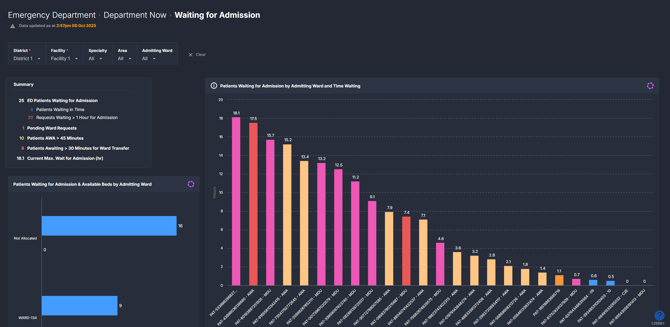
Why it matters
Know who’s waiting, how long they’ve been waiting, and where pressure is building.
- Manage access block: Identify admitted patients still occupying ED spaces and escalate early.
- Coordinate inpatient flow: Support bed managers and flow teams to allocate beds efficiently.
- Prioritise equitably: Monitor delays by admitting team to ensure fair and timely transfer.
- Improve patient safety: Reduce overcrowding and long waits by tracking admission delays in real time.
How to use it
Filter to focus your view
Use these filters to zero-in on what matters now:
- Specialty: See patients waiting under a specific admitting specialty to target team-based escalation.
- Area: Focus on patients by ED area (e.g., treatment zone) to coordinate bedside actions and handovers.
- Admitting ward: Filter to the intended inpatient ward to prioritise transfers and unblock bottlenecks.
Monitor key admission metrics
| Tile name | What it shows |
| Summary | A quick snapshot of how many patients are currently waiting for admission, how many have waited over an hour, how many are still awaiting ward allocation (AWA), and the longest current wait. |
| Patients Waiting for Admission by Admitting Ward and Time Waiting | A visual display of each patient’s waiting time by admitting ward - helping you see which wards have the longest waits and who’s overdue for allocation or transfer. |
| Patients Waiting for Admission & Available Beds by Admitting Ward | Compares how many patients are waiting for each ward against the number of available beds - making it easy to spot where capacity can be freed up fastest. |
| Patients Waiting for Admission by Time | Shows how the number of patients waiting for admission has changed hour by hour, including how many have waited more than an hour. Ideal for tracking daily flow patterns. |
| Patients Waiting for Admission by Time and Status | Breaks down waiting patients by their current status — pending bed request, awaiting allocation, or allocated but still in ED - to show where the block is occurring. |
| Patients Waiting for Admission Table | Lists every patient currently waiting for admission with their ward, diagnosis, and wait times, using colour highlights to flag delays that need escalation. |
💡Tip: Use the highlighted time thresholds (yellow for awaiting admission >45 min, pink for waiting >30 min for transfer, and red for waiting >1 hr) to focus escalation where it matters most.
How it works
Data in this component updates continuously from the ED and bed management systems.
Each patient’s admission request time marks the start of their waiting period.
From that point, SystemView tracks key milestones - when a ward is allocated, when the patient is marked departure-ready, and when they physically leave the ED - to calculate wait durations and time-lost trends.
How it helps you
- Track waits in real time: Know instantly where delays are building.
- Escalate early: Identify specialties or wards with repeated long waits.
- Coordinate teams: Align ED, bed managers and wards with shared live data.
- Optimise ED space: Free treatment areas by prioritising ready-to-move patients.
- Evidence bottlenecks: Use hourly trends for flow meetings and daily huddles.
Best practices
How often should I use it
| What to do | How often | Who should do it | Why it helps |
| Review waiting, AWA and transfer thresholds | Hourly | Clinical Nurse, Shift Coordinator | Enables prompt escalation and proactive bed coordination. |
| Check time-based trends | Throughout the day | Flow/Bed Manager, ED NUM | Reveals emerging bottlenecks before they block capacity. |
| Share ward/specialty view in huddles | Each shift |
ED Leadership, Flow Teams | Aligns actions across teams and keeps flow moving. |
Pair with these components and features
- 🔗 Department Now > Situation Report: Review overall ED activity alongside admitted patient waits.
- Department Now > Bed Allocation: Track allocation through to transfer.
- 🔗 Flow Monitor > Live Patient Flow: A live view of flow and length-of-stay risk by pod/area. Use it alongside Patients in ED by pathway & time to spot where congestion is forming and intervene early.
- 🔗 Beds > Inpatient Flow Monitor > Hospital Overview: Understand inpatient capacity constraints affecting ED.
- 🔗 Interact > MyHub: You don’t need to open Waiting for Admission every time. Pin the charts you care about into a MyHub, and mix in tiles from other components. That gives you a live ED dashboard tailored to your pod/shift.
Tips for success
- Create a MyHub combining charts and tiles from different components for a live shift-ready dashboard. See How to create a MyHub page › for instructions.
- Use the Patients Waiting & Available Beds tile to quickly match waits with free capacity.
- Export the patient list for escalation meetings, then review the hourly charts to close the loop on outcomes.
❓FAQs / Troubleshooting
Q. Why are no patients appearing?
A. All admitted patients may have been transferred, or your filters (Specialty, Area, or Admitting ward) may exclude current activity.
Q. What do the coloured highlights mean in the Patients Waiting for Admission table?
A. Yellow = Awaiting ward allocation >45 min, Pink = Awaiting ward transfer >30 min, Red = Waiting for admission >1 hour.
Q. Can I export the Patients Waiting for Admission table?
A. Yes - use the export button to download patient-level or summary data for handovers or escalation reporting.
