Outpatient Waiting List > Trends
See how your outpatient waiting list is changing over time and identify where long waits or overdue referrals are growing.
Location in SystemView: SystemView > Explore > Outpatients > Waiting List > Trends
In this article:
- What it is
- Why it matters
- How to use it
- How it works
- How it helps you
- Best practices
- FAQs / Troubleshooting
What it is
The Waiting List Trends component gives you a clear picture of how your outpatient waiting list is moving. You can see changes in total referrals, how many patients are booked or still waiting, and where long waits (over target/overdue) are increasing. It helps you measure performance, identify pressure points, and monitor the impact of scheduling activity on long waits.
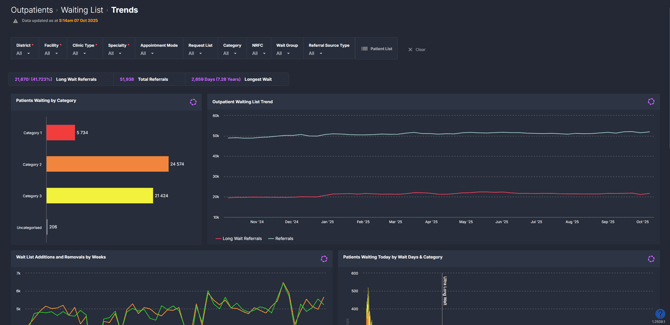
Why it matters
Track your waitlist performance and identify service pressure early.
- Understand changes in your total waiting list over time.
- Monitor patients approaching or exceeding clinically recommended timeframes.
- Identify high-risk specialties or clinics driving growth in unbooked long waits.
- Support proactive planning and resourcing discussions across outpatient services.
- Analyse waitlist trends for your specific specialty or clinic to target improvements where they matter most.
How to use it
Filter to focus your view
Use the filter bar to refine which patients and referrals are displayed in your charts:
-
Clinic Type: Specialist and Other
-
Specialist / Reportable = clinics that are reportable to your Department of Health (e.g., consultant- or registrar-led clinics)
-
Other / Non-reportable = non-reportable clinics (e.g., allied health or nurse-led)
-
-
Specialty: focus on referrals for a particular outpatient specialty.
-
Appointment Mode: filter by the mode of appointment for booked patients (e.g., face-to-face, telehealth).
-
Request List: view referrals from specific clinic or subspecialty lists.
-
Category: view by urgency triage category.
-
NRFC: identify patients marked as Not Ready for Care.
- Wait Group: group referrals into segments such as Booked long wait or Unbooked long wait.
- Referral Source Type: Filter by where the referral originated (e.g. internal, external, GP).
ℹ️ Terminology note: Your environment may display Long Wait as Overdue or Over Target. These represent the same measure of patients waiting beyond their clinically recommended timeframe.
Explore key waiting list metrics
Summary tiles (top of component)
| Tile name | What is shows |
| Long Wait Referrals* | Count of current referrals exceeding their target treatment date. *Terminology may vary to Overdue/Over Target. |
| Total Referrals | Total booked + unbooked referrals in your filtered selection. |
| Longest Wait | The single patient with the longest waiting time in the current selection. |
💡Tip: These tiles are great to pin to your MyHub › page so you can keep an eye on your key outpatient metrics at a glance.
Charts
| Chart name | What it shows |
| Patients Waiting by Category | A clear breakdown of how many referrals are currently waiting in each urgency category — ideal for spotting category-specific pressure. |
| Waiting List Trend | A view of your total referrals and long-wait volumes over the last 12 months. See instantly whether the list is growing or stabilising. |
| Waitlist Additions and Removals by Weeks | Tracks new referrals added versus those removed each week - a quick pulse check on whether activity is keeping up with demand. |
| Patients Waiting Today by Wait Days & Category | Visualises how long current patients have been waiting, grouped by urgency category - from recent referrals through to ultra-long waits (>730 days). |
| Long Wait Referral Trend by Category | Shows how long-wait referrals have changed across each category - great for understanding where breaches are increasing. |
| Longest Waiting Patient Trend | Highlights how the longest-waiting patient has changed over the past 12 months - a simple indicator of improvement or backlog growth. |
| Long Wait Referral Trend by Booking Status | Breaks down long-wait referrals by booking status — see whether delays are mainly among booked or unbooked patients. |
| Booked Referrals by Booking Group | Compares booked referrals across booking groups — helping you visualise progress on in-time versus long-wait bookings. |
💡 Tip: Use the Patient List button to view and export patient-level details for your applied filters. The list is automatically sorted by wait days, with the longest-waiting patient displayed first. See How to export from SystemView › for instructions.
How it works
The component consolidates all active outpatient referrals awaiting their first appointment and visualises changes across the last 12 months.
It tracks both booked and unbooked patients and classifies them by urgency category, wait group, and booking status to help services understand performance trends.
Calculation logic
- Long wait / Overdue / Over Target = Waiting time exceeds the patient’s treat-by date.
- Total referrals = All active booked and unbooked referrals.
- Additions / removals = Weekly totals of new referrals added and those removed (attended, withdrawn, or transferred).
- Ultra long wait = Patients waiting more than 730 days.
How it helps you
- Spot early pressure: Identify where long waits are building across specialties or categories.
- Plan booking activity: Compare weekly additions and removals to gauge if current throughput is sustainable.
- Prioritise follow-up: Focus on unbooked long waits and the longest-waiting patients for immediate action.
- Support governance: Use historical trends to demonstrate improvement or highlight escalation needs.
- Track impact: Monitor how operational changes or initiatives affect waitlist size and composition over time.
Best practices
How often should I use it
| What to do | How often | Who should do it | Why it helps |
| Reviews your specialty's waiting list status | Weekly | Outpatient Manager, Booking Officer, Clinical Team Lead | Focus on your specific service to understand waitlist changes and address long-wait pressures early. |
| Review total and category trends | Weekly | Outpatient Manager, Divisional Director, Clinical Team Lead | Monitor overall waiting list movement and identify specialties where backlogs are building. |
| Check additions vs removals | Weekly | Booking Officer, Admin Team Leader | Ensure activity levels are keeping pace with new referrals to prevent list growth. |
| Audit long-wait cohorts | Weekly | Outpatient Manager / Clinical Team Lead | Identify long-waiting and unbooked patients requiring prioritised scheduling. |
| Escalate ultra-long waits | Fortnightly | Outpatient Manager, Divisional Director | Surface highest-risk patients for governance review and demonstrate improvement over time. |
Pair with these components
- 🔗 Waiting List > Patient List: View the specific patients behind the numbers to guide immediate booking action.
- 🔗 Waiting List > Risks & Projections: Compare historical performance with forecasted long-wait risks.
- 🔗 Waiting List > Dynamics: See whether list growth is driven by high additions, low removals, or both.
- 🔗 Clinic Effectiveness > FTA / DNA Trends: Check if failed attendances are contributing to backlog growth.
Tips for success
- Hover over charts to see exact patient counts and breakdowns.
- Apply the same Clinic type and Specialty filters across components for consistent comparisons.
- Regularly export the Patient list to support audit and escalation processes.
- Keep an eye on Weekly additions vs removals — consistent imbalance signals service pressure.
- Track the Longest waiting patient each week to ensure extremely delayed cases are addressed.
Want a detailed breakdown?
If you’d like a more detailed look at every filter, chart, and tile in this component, you can download the Outpatient Waiting List Trends Guide below.
📎 Download: Outpatients > Waiting List > Trends Guide
❓FAQs / Troubleshooting
Q. How can I see how many referrals are beyond their clinical timeframe?
A. Check the Long Wait tile or hover over the red line in the Waiting List Trend chart for a weekly breakdown.
Q. Can I see the patient details?
A. Yes - click the Patient list button to view and export all patients in your filtered selection, displayed in order of longest wait in days.
Q. When does the ‘Longest Waiting Patient Trend’ update?
A. The chart updates every Monday and automatically switches to the next longest-waiting patient when the current one is seen or removed.
