Configuring Emergency Department LoS alerts in SystemView
Set up automated alerts to monitor ED length of stay (LoS) and prevent breaches before they happen.
SystemView allows Emergency Department users to create automated alerts when a patient’s length of stay (LoS) or bed request wait time exceeds a chosen threshold.
These can be configured directly in the LoS Monitor component and sent by email or SMS, helping teams act early and manage flow before key escalation points are reached.
💡 You can configure alerts for any LoS threshold (for example, 8, 12, 18, or 24 hours) depending on your organisation’s escalation policy.
In this article:
- Before you begin
- Setting up a 24-hour LoS breach alert
- Setting up a custom scheduled LoS breach alert
- Setting up a 16-hour bed request breach alert
- Managing your alerts
Before you begin
- Ensure your details are up to date in Account Settings › so notifications reach your correct email and phone number.
- If you haven’t validated your phone number yet, see How do I validate my phone number in SystemView? ›
- Navigate to Emergency Department > Department Now > LoS Monitor › in SystemView.
- Before reviewing analytics or configuring alerts, check the Area Type and Area filters to make sure you’ve included the ED areas relevant to your role (e.g. Waiting Room, Acute, Resus).
Setting up a 24-hour LoS breach alert
(via the Overview – ED LoS tile)
Use this trigger to be notified when a patient’s total time in the Emergency Department exceeds 24 hours or another locally defined breach threshold.

-
 Activate the Overview – ED LoS tile by clicking the purple icon in the top-right corner.
Activate the Overview – ED LoS tile by clicking the purple icon in the top-right corner. -
Click the Trigger button at the bottom of the screen.
-
In the Trigger Settings window:
-
Click the phrase “Current Presentations” to cycle through the available options.
-
Continue clicking until the condition reads “Presenations 24 hr Plus” (or your chosen limit).
-
- Click Next to continue to the notification settings.
-
- In the Notification Settings window:
-
Choose how you’d like to receive the notification via SMS or Email.
-
Choose an Alert On setting of All days or Weekdays Only.
-
Customise the From and To time to tailor the alert timeframe for your role or responsibilities.
-
- Click and toggle the Notify Me option to on.
-
Click Finish to activate the alert.
You’ll receive a notification whenever a single patient’s stay exceeds 24 hours and the number of patients exceeding 24 hours length of stay changes (e.g., increases from 2 to 3 patients).
ℹ️ Note: You can also choose other LoS trigger options from the Overview – ED LoS tile, such as greater than 22 hours, greater than 12 hours, or 12 hours or less, if you’d like to monitor earlier escalation points.
Setting up a custom scheduled LoS breach alert
(via the Patients Waiting by Time Waiting chart)
Use a monitor to track how many patients exceed a custom time threshold (for example, 8, 12, or 18 hours). The monitor runs automatically on a schedule and notifies you when that number changes.
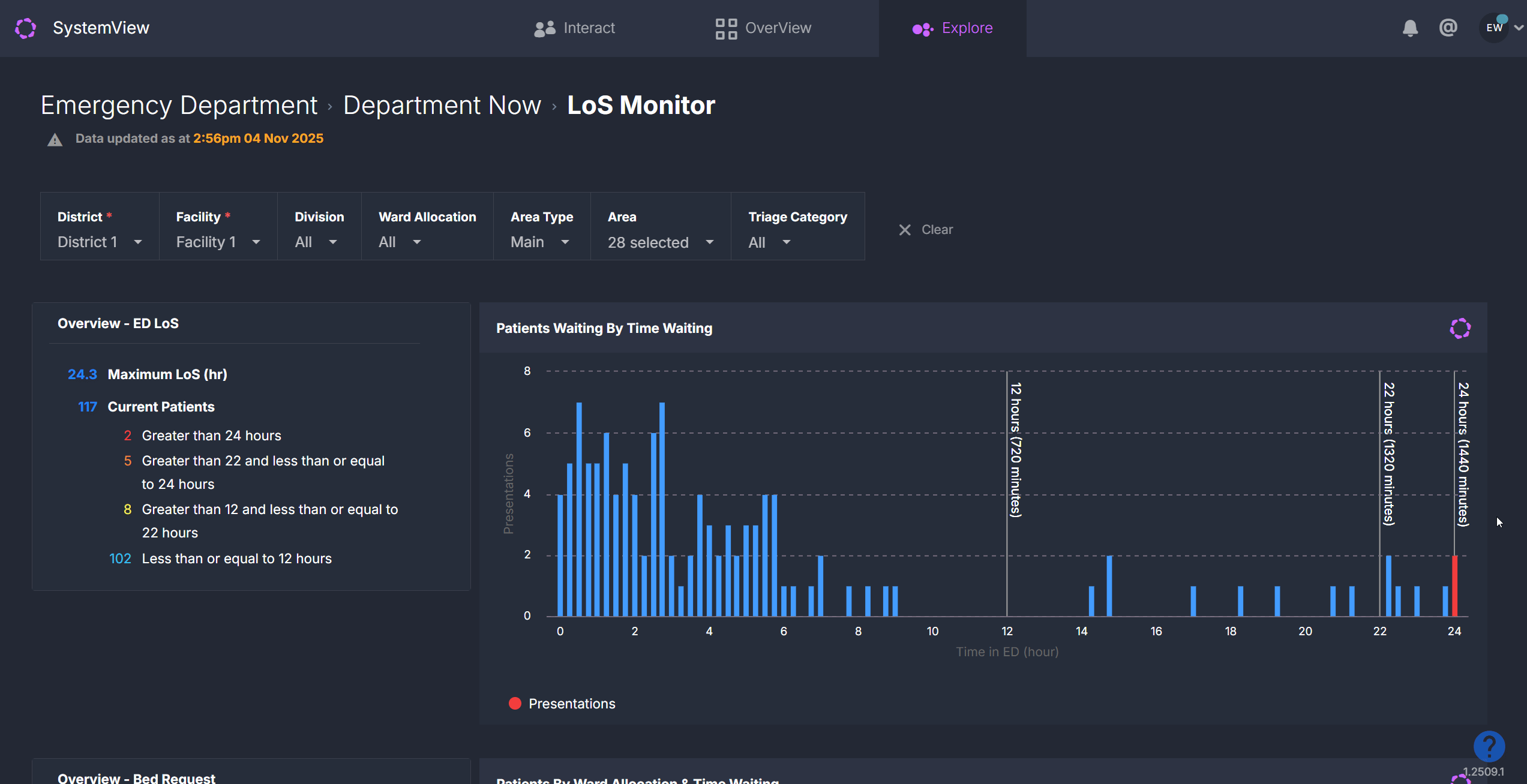
-
 Activate the Patients Waiting by Time Waiting chart by clicking the purple icon in the top-right corner.
Activate the Patients Waiting by Time Waiting chart by clicking the purple icon in the top-right corner. - Click the Presentations series from the bottom left corner of the chart to enable the Monitor feature.
-
Click the Monitor button at the bottom of the screen.
-
In the Monitor Settings window:
-
Type the chosen number of hours you would like to be notified for after the “I would like to know the sum of records greater than" phrase.
-
Click Next to continue to the notification settings.
-
- In the Notification Settings window:
- Choose how frequently you would like to be notified (e.g., Hourly).
-
Choose how you’d like to receive the notification via SMS or Email.
-
Click and toggle the Notify Me option to on.
-
Click Finish to activate the alert.
You’ll be notified at your selected frequency (e.g., Hourly) with how many patients are breaching your custom length of stay threshold, helping you monitor emerging pressure before breaches occur.
ℹ️ Note: The Monitor feature is available across most SystemView charts and can be used to automatically track goals, custom KPIs or thresholds.
For a general overview, see How to set and monitor a goal ›.
Setting up a 16-hour bed request breach alert
(via the Overview – Bed Request tile)
Use this trigger to be alerted when patients have been waiting for an inpatient bed longer than 16 hours, or any locally defined time limit.
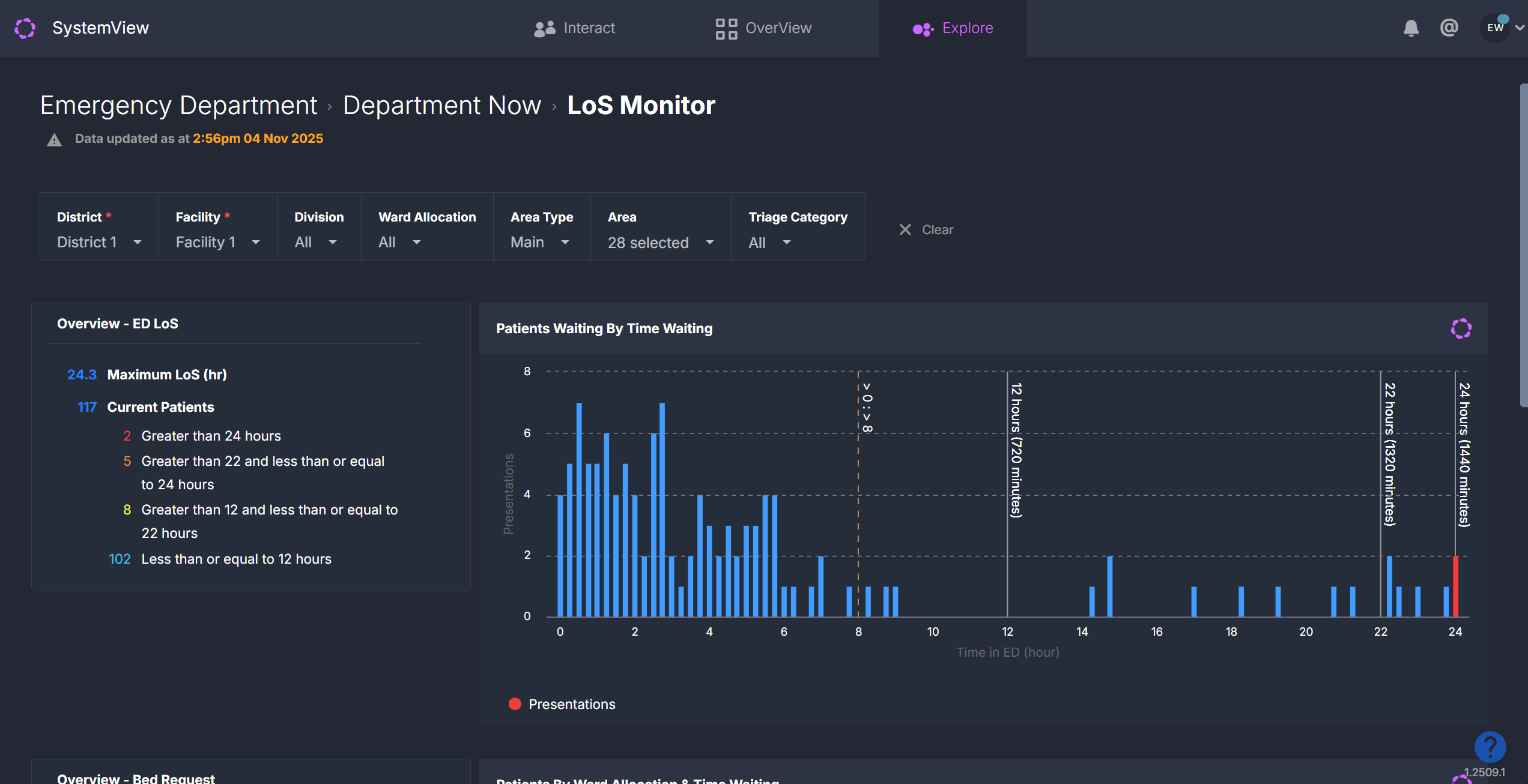
-
 Activate the Overview – Bed Request tile by clicking the purple icon in the top-right corner.
Activate the Overview – Bed Request tile by clicking the purple icon in the top-right corner. -
Click the Trigger button at the bottom of the screen.
-
In the Trigger Settings window:
-
Click the phrase “Current Bed Requests" to cycle through the available options.
-
Continue clicking until the condition reads “Bed Requests 16 hr Plus” (or your chosen limit).
-
- Click Next to continue to the notification settings.
-
- In the Notification Settings window:
-
Choose how you’d like to receive the notification via SMS or Email.
-
Choose an Alert On setting of All days or Weekdays Only.
-
Customise the From and To time to tailor the alert timeframe for your role or responsibilities.
-
- Click and toggle the Notify Me option to on.
-
Click Finish to activate the alert.
You’ll receive a notification whenever a single patient’s bed request exceeds 16 hours and the number of patients exceeding 16 hour bed requests changes (e.g., increases from 2 to 3 patients).
ℹ️ Note: You can also choose other LoS trigger options from the Overview – ED LoS tile, such as greater than 10 hours, greater than 4 hours, or 4 hours or less if you want to monitor earlier waiting time categories.
Managing your alerts
You can view and manage your active triggers and monitors from the bell icon 🔔 in the top-right corner of the SystemView platform. From here you can:
- Enable or disable an alert
- Edit its threshold or delivery method
- Delete alerts no longer required
For more information, see How to manage your notification settings and preferences ›.
