Department Now > Length of Stay (LoS) Monitor
Monitor ED length of stay live and prevent breaches before they occur.
Location in SystemView: SystemView > Explore > Emergency Department > Department Now > LoS Monitor
In this article:
- What it is
- Why it matters
- How to use it
- Configuring triggers and alerts
- How it works
- How it helps you
- Best practices
- FAQs
What it is
The LoS Monitor provides real-time visibility of all current Emergency Department patients and how long they’ve been in the department. It helps identify patients at risk of exceeding key targets such as the 4-hour NEAT/ELOS or 6-hour PET thresholds, and tracks those awaiting an inpatient bed.
This component is often used as both an operational dashboard and a configuration point for SystemView alerts and triggers that notify teams when LoS thresholds are breached.
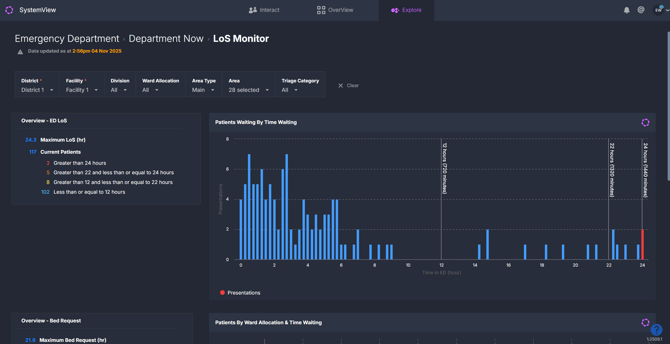
Why it matters
Spot potential breaches before they happen.
- Prevent access block: Identify patients nearing 12-, 22-, or 24-hour stays and act early.
- Support escalation plans: Configure automatic alerts when key thresholds are reached.
- Target improvement: Visualise flow bottlenecks and waiting times by ward allocation.
- Enable whole-of-hospital coordination: See which patients are awaiting admission and how long they’ve been waiting for a bed.
How to use it
Filter to focus your view
Use these filters to focus on specific areas or patient cohorts:
- Division: Focus on a specific clinical division.
- Ward allocation: Narrow to patients assigned to a particular inpatient ward (excluding ED).
- Area type: Filter by ED area groupings (e.g., treatment, short stay, fast track).
- Area: Drill into a specific physical area or pod within the ED.
- Triage category: Compare wait times by clinical priority.
💡 Tip: Filter to your main area type and remove observation or short-stay spaces from your area filter for a more accurate view of active ED flow.
Monitor current LoS performance
Each tile or chart provides a unique perspective on ED length of stay and bed request delays.
| Tile / Chart | What it shows |
| Overview – ED LoS | A summary of all current patients by LoS group:
|
| Patients Waiting by Time Waiting | Distribution of patients by LoS in 15-minute intervals, with vertical markers at 12, 22, and 24 hours. Patients beyond 24 hours appear in red. |
| Overview – Bed Request | Displays the LoS for patients awaiting an inpatient bed:
|
| Patients by Ward Allocation & Time Waiting | Breaks down LoS by ward allocation, allowing staff to see where admitted patients are waiting longest. |
| Current Patient Details | A list of all current ED patients showing demographics, consultant, diagnosis, LoS, time waiting since bed request, and disposition. The longest-stay patients appear at the top. |
💡 Tip: Once notified of a prolonged LoS, refer to Current Patient Details to identify who they are, where they are located, and their current disposition.
Configuring triggers and alerts
SystemView’s trigger and monitor features allow you to automate alerts when patients exceed specific length-of-stay or bed-wait thresholds.
You can configure SystemView to send email or SMS notifications when:
- A patient exceeds a set LoS threshold (e.g., > 24 hours)
- The number of patients beyond a defined threshold changes (e.g., LoS > 8 or > 12 hours)
Where to set them:
- Overview – ED LoS: Create a trigger to be notified when an individual patient’s LoS surpasses your defined limit.
- Patients Waiting by Time Waiting: Create a monitor to alert when the count of patients beyond a chosen threshold increases.
Notifications are only sent when thresholds are newly reached or updated, not continuously, so alerts stay meaningful and actionable.
💡 For detailed step-by-step instructions on setting up alerts in the LoS Monitor, see:
Configuring Emergency Department LoS Alerts in SystemView ›
How it works
The LoS metric is calculated as the time difference between Arrival Date/Time and the data extract time for each current patient. The monitor categorises patients by total LoS duration and by time waiting since bed request, allowing hospitals to track both ED and inpatient flow delays.
Unlike some business rules that stop the clock when patients move into observation, the LoS Monitor continues timing from arrival until the patient physically departs the ED.
How it helps you
- Prevent breaches: Get early warning when patients are approaching the 4- or 6-hour target.
- Automate escalation: Let SystemView send alerts at predefined time points.
- Reduce overcrowding: Identify and act on long-stay patients before they impact throughput.
- Support daily huddles: Use colour coding and visual trends for quick situational awareness.
- Coordinate with beds teams: Align bed allocation and flow using real-time LoS data.
Best practices
How often should I use it?
| What to Do | How Often | Who Should Do It | Why It Helps |
|---|---|---|---|
| Review LoS by hour group | Every shift | ED Nurse in Charge, Flow Coordinator | Identify consistent delays or variation by team. |
| Check bed request wait times | Hourly | Bed Manager, Flow Coordinator | Support hospital-wide response to access block. |
| Review trigger alerts | Throughout the day | ED Medical or Nursing Director | Ensure proactive escalation when long-stay patients build up. |
Pair with these components
- 🔗 Department Now > Waiting for Admission: View which patients are decision-to-admit and ready for ward transfer.
- 🔗 Department Now > Situation Report: Track key operational metrics and escalation triggers for situational awareness across the ED.
- 🔗 Beds > Inpatient Flow Monitor > Hospital Overview: Check overall hospital capacity by ward against current admission pressures.
- 🔗 Flow Monitor > Live Patient Flow: Review real-time patient movement and identify current bottlenecks in the department.
Tips for success
- Keep filters focused on active ED treatment areas for accurate LoS tracking.
- Use monitors to align with local escalation plans (e.g. alert at 8- or 12-hour thresholds).
- Regularly review Current Patient Details to identify which patients have prolonged LoS so you can take timely action and follow up directly with clinical teams.
Want a detailed breakdown?
If you’d like a more detailed look at every filter, chart, and tile in this component, you can download the LoS Monitor Guide below.
📎 Download: Emergency Department > Department Now > LoS Monitor Guide
